Adding a selector to a dashboard
Before adding a selector, make sure that you have the Write or Admin permission for a dashboard. For more information, see this section.
To add a selector to a dashboard:
Warning
If you use a new DataLens object model with workbooks and collections:
- In the left-hand panel, select
- Open the appropriate workbook and select an object.
Follow the guide from step 2.
-
In the left-hand panel, click
-
At the top of the page, click Edit.
-
In the panel at the bottom of the page, choose Selector.
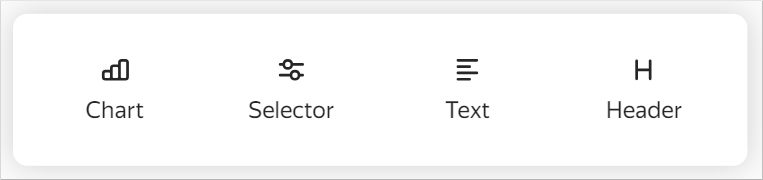
-
Choose your selector type:
Based on datasetManual inputSpecify the selector parameters:
-
Under General settings:
-
Dataset: Dataset with data for the selector.
-
Field: Dataset field with selector values. It can be a dimension or a measure (for more information, see Data fields).
-
Selector type: Drop-down list, input field, calendar, or checkbox.
Note
- Calendar is only available for fields of the
DateorDate and timetype. - Checkbox is only available for fields of the
Booleantype. - Measure selectors can only have the Input field type.
- Calendar is only available for fields of the
-
Operation: Comparison operation by which the selector filters the chart values (e.g., Equal to, Greater than, or Less than). If the field is left blank, the selector will filter by the Equal to operation by default. The list of available operations depends on the field type. Do not specify an operation if the selector filters the QL chart.
-
Required field: Allows setting the selector value as a required parameter. If enabled,
*will be appended to the selector name. This is not available for the Checkbox selector type. -
Multiple choice: Allows choosing several values in the selector. Only available for the List selector type.
-
Range: Allows setting a time interval in the selector. Only available for the Calendar selector type.
-
Default value: Displayed when you first open the dashboard. This is a required field if the Required field option is enabled.
-
-
Under Appearance:
-
Title: Used to choose a selector when establishing a link with other widgets. The option enables you to control the display of the name on the dashboard.
-
Inner title: Text that is displayed in the selector to indicate a comparison operation. You can change the default value to your own one. For example, you can specify the
=orequal tovalue for the Equal to operation. The parameter is only available for the List type.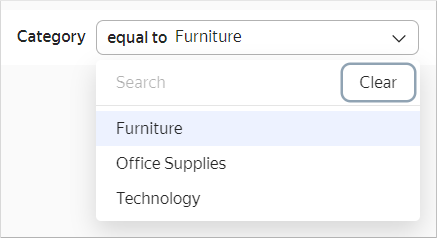
-
Specify the selector parameters:
-
Under General settings:
-
Field or parameter name: Field name, which can be used to link the selector with other widgets in the alias configuration window.
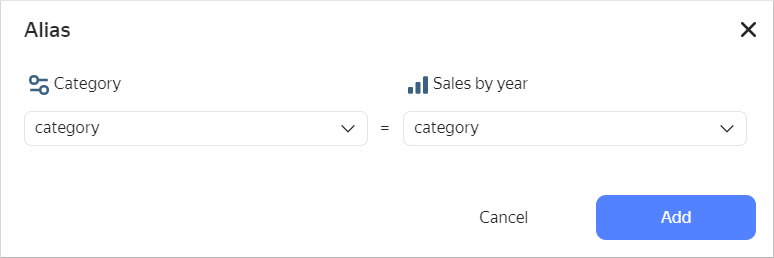
-
Selector type: Drop-down list, input field, calendar, or checkbox.
Note
- Calendar is only available for fields of the
DateorDate and timetype. - Checkbox is only available for fields of the
Booleantype. - Measure selectors can only have the Input field type.
- Calendar is only available for fields of the
-
Operation: Comparison operation by which the selector filters the chart values (e.g., Equal to, Greater than, or Less than). If the field is left blank, the selector will filter by the Equal to operation by default. The list of available operations depends on the field type. Do not specify an operation if the selector filters the QL chart.
-
Required field: Allows setting the selector value as a required parameter. If enabled,
*will be appended to the selector name. This is not available for the Checkbox selector type. -
Multiple choice: Allows choosing several values in the selector. Only available for the List selector type.
-
Possible values: List of values to select. Only available for the List selector type.
-
Range: Allows setting a time interval in the selector. Only available for the Calendar selector type.
-
Time: Allows specifying time. Only available for the Calendar selector type.
-
Default value: Displayed when you first open the dashboard. This field must be set for the List type; otherwise, no value will be available in the selector. This is a required field if the Required field option is enabled.
-
-
Under Appearance:
-
Title: Used to choose a selector when establishing a link with other widgets.
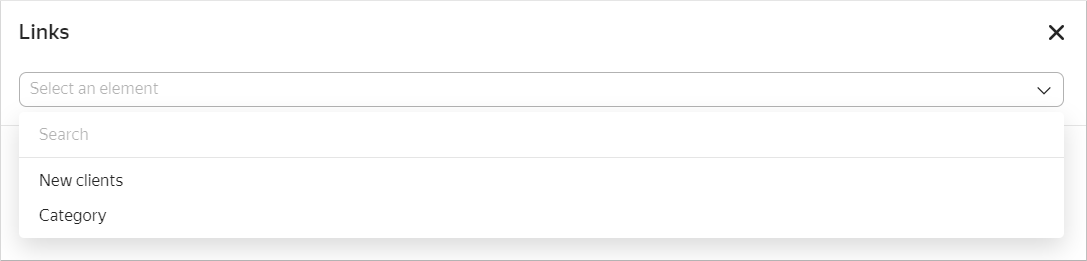
The option enables you to control the display of the name on the dashboard.
-
Inner title: Text that is displayed in the selector to indicate a comparison operation. You can change the default value to your own one. For example, you can specify the
=orequal tovalue for the Equal to operation. The parameter is only available for the List type.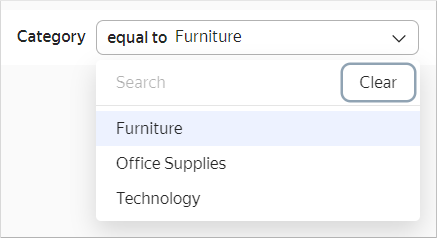
-
In QL charts, you can control selector parameters from the Parameters tab in the chart editing area and use the Query tab to specify a variable in the query itself in
{{variable}}format. -
-
Click Add. The widget will be displayed on the dashboard.
Warning
When adding a selector by a certain field to your dashboard, filters added at the chart level are no longer applied to the dashboard's chart.
Limitations
- For measure selectors, only one selector type is available: Input field.
- We recommend making measure selectors independent of other selectors (you should specify the Ignore link type with other selectors in the Links section when editing a dashboard).