Analyzing Yandex Music podcast statistics (for podcasters)
A podcast from Yandex Music that you have access to will serve as your data source.
With podcast analytics, you can retrieve statistics and analyze podcast listening and subscriber data in Yandex Music. To work with podcast analytics, you must have access to one or more podcasts.
To visualize and analyze the data, follow these steps:
- Set up a connection.
- Edit and create a chart or a dashboard.
- Share podcast analytics with other users.
- Make a dashboard or chart public.
- Add a chart or dashboard to your website.
We recommend that you review the Questions and answers section to help you get answers to the most common questions users of Yandex Music podcast statistics may have.
1. Set up a connection
1.1 Set up DataLens
Yandex DataLens is deployed on the Yandex Cloud platform.
Set up DataLens depending on your experience:
- You are a new user (you want to use Yandex DataLens only for podcast analysis).
- You are already using Yandex DataLens (for other purposes).
To get started with DataLens:
-
Log in
-
Open the DataLens home page
-
Click Open Datalens.
-
Select one of the options:
-
If you already have an organization, select it from the drop-down menu in the Organizations tab and click Open DataLens.
Note
To activate a DataLens instance, the user must have the
adminorownerrole. For more information about roles, see Access management in Yandex Cloud Organization. -
If you have a cloud but no organization, click Add new DataLens. In the window that opens, enter your organization's name and description and click Create organization and DataLens. For more information about working with organizations, see Getting started with organizations.
-
If you have a technical question about the service, please contact Yandex Cloud support
1.2. Create a connection
Warning
Only users with rights to a Yandex Music podcast can create connections and process podcast analytics. If you do not have access to any podcast, no data will be displayed on the dashboard.
You will get access after uploading a podcast to Yandex Music. The podcast is linked to the Yandex email address specified when uploading it.
-
Follow the link you received in the email and fill out the form for your connection.
-
Enter a name for the connection like My Podcast (it can be anything).
-
Click Get key. If this is your first time creating a connection to Yandex Music podcasts, grant the service the required permissions.
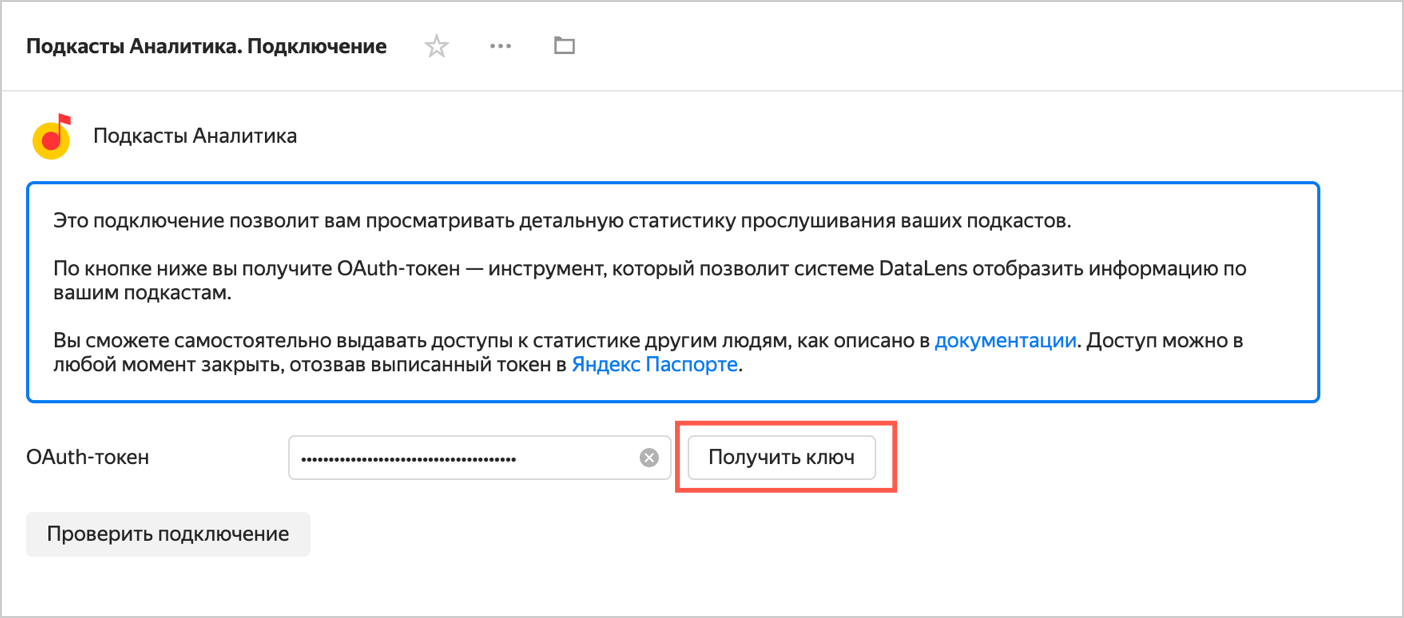
-
Click Check connection.
-
After successfully checking the connection, click Create.
-
Go to the Dashboards menu and open the Yandex Music podcast analytics dashboard. If there is no data, check that your current account has access to podcasts by writing to technical support
1.3. Review podcast statistics in DataLens
-
When the connection is created, a folder containing a set of standard objects that your statistics are based on opens:
 The Yandex Music podcast analytics dashboard is the primary page for viewing statistics and has all the widgets (charts, tables, and filters) available. To quickly access the dashboard, save the page link to a convenient location.Other objects
The Yandex Music podcast analytics dashboard is the primary page for viewing statistics and has all the widgets (charts, tables, and filters) available. To quickly access the dashboard, save the page link to a convenient location.Other objects A connection is a set of parameters for accessing podcast data. This is the key that the user needs to open the statistics.
A connection is a set of parameters for accessing podcast data. This is the key that the user needs to open the statistics. Datasets are sets of dimensions and measures that are used for creating charts.
Datasets are sets of dimensions and measures that are used for creating charts.
- Dataset D01. Podcast listens: A dataset with listening statistics.
- Dataset D02. Podcast subscribers: A dataset with data on subscribers.
 Charts are sets of individual visualizations in the form of diagrams and tables used on the dashboard.
Charts are sets of individual visualizations in the form of diagrams and tables used on the dashboard. The Metrica Live Demo Dashboard and the Sales Dashboard are demos that may open in your connection. You can delete them if you wish.
The Metrica Live Demo Dashboard and the Sales Dashboard are demos that may open in your connection. You can delete them if you wish.
-
Open the Yandex Music podcast analytics dashboard.
- The dashboard contains four tabs:
- Listens: General listening statistics, listening dynamics, statistics on the number of times individual episodes were listened to, and distribution of listening by day of week and time of day.
- Audience: Podcast audience statistics, including socio-demographic data on listeners.
- Subscribers: Audience statistics, subscribe/unsubscribe dynamics, and socio-demographic data on subscribers.
- Reference: A reference on estimated measures and terms used in data and dashboards.
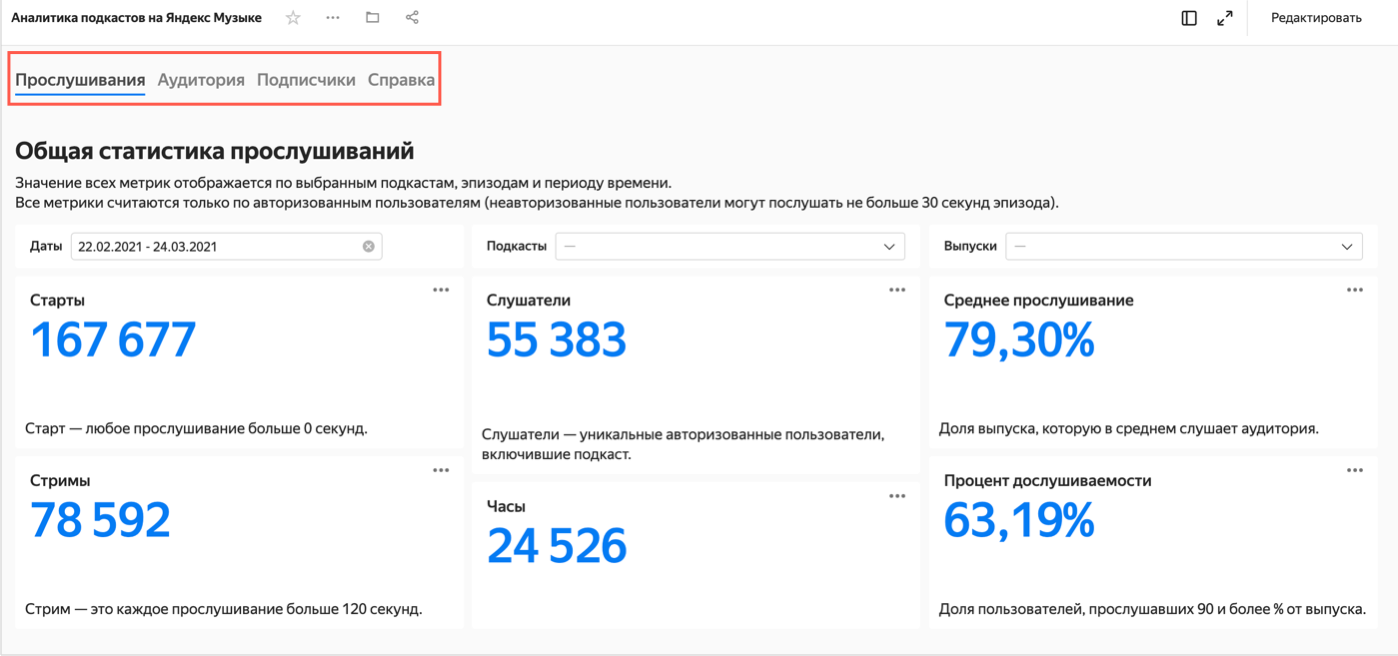
- Each tab contains:
- Text widgets: Headers, comments, and hints.
- Selectors: Filters by different dimensions that can be used to filter the contents of dashboards.
- Charts: Graphs, tables, and other visualizations.
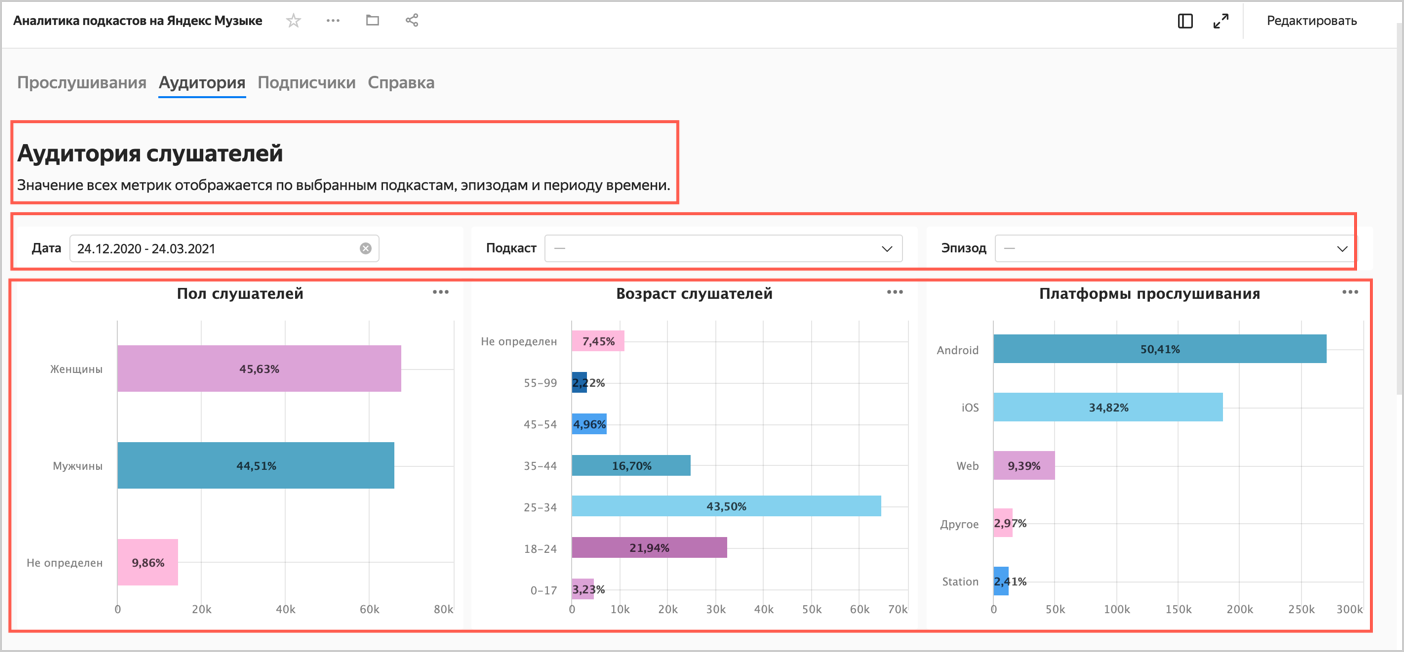
You can edit it and add standard objects as you wish. For example, delete an unnecessary chart from the dashboard or add a new one, change an existing chart, or add a selector to the dashboard.
2. Edit a dashboard and chart, and create new ones
2.1. Edit a dashboard
You can change the order of charts and selectors, increase or decrease their size, discard some data and, vice versa, put together the most relevant information. Try to edit the dashboard after making a copy of it:
-
In the left-hand menu, go to the Dashboards section.
-
Next to the Yandex Music podcast analytics dashboard, click
-
Open the dashboard copy and go to the Audience tab.
-
Click Edit in the top-right corner.
-
Let's say you want to delete the Listening platforms chart. To do this, click

-
Try to position the Listener gender and Listener age charts so that they fill in the empty space left after deleting the chart in the previous step.
- Drag the chart by clicking it. Resize the chart using the triangle in the bottom-right corner.
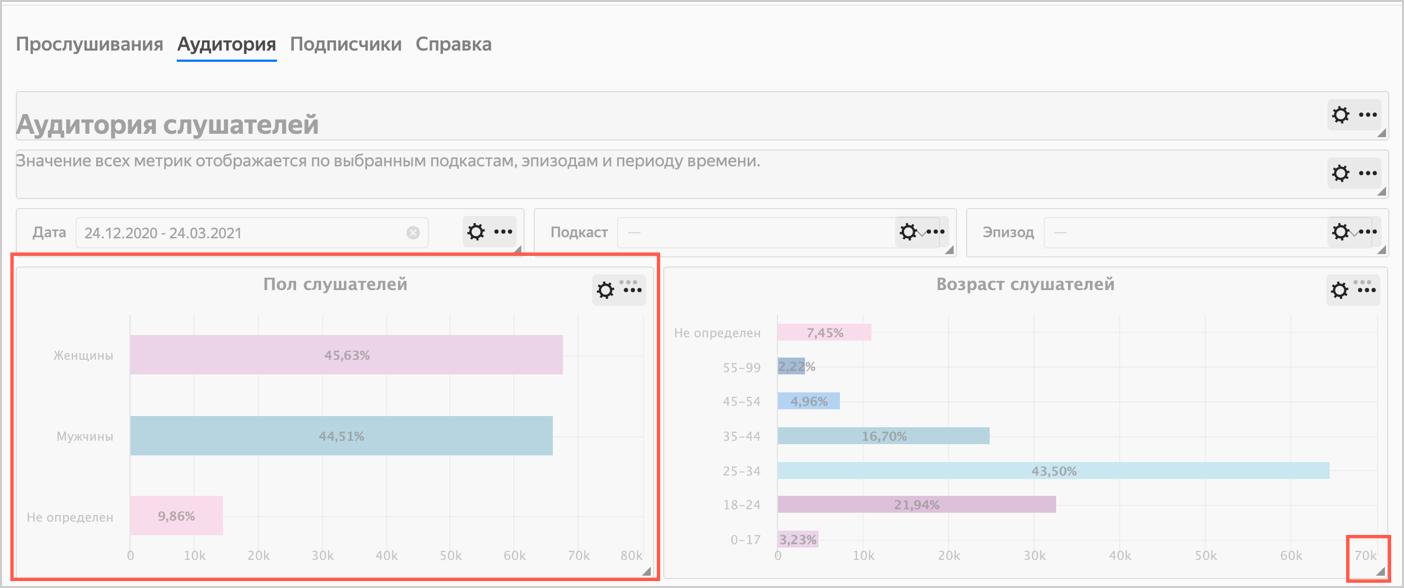
-
Click Add and choose Selector.
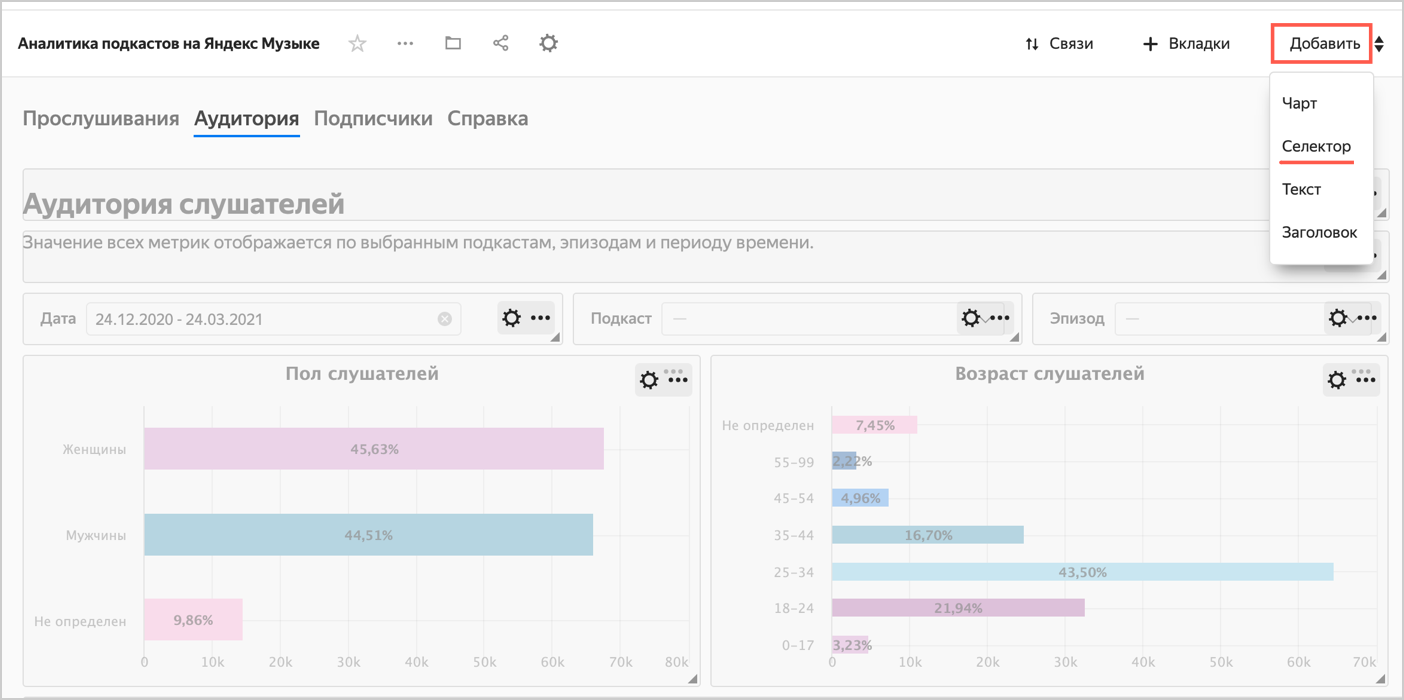
- Select the dataset named D02.Podcast subscribers.
- Select the Country field. This automatically fills in the Title with the name of the selected field.
- Activate the Show next to the selector title option.
- Click the Show checkbox next to the selector title.
- Enable the Multiple choice option.
- In the Default value list, select Russia (or any other country).
- Click Add.
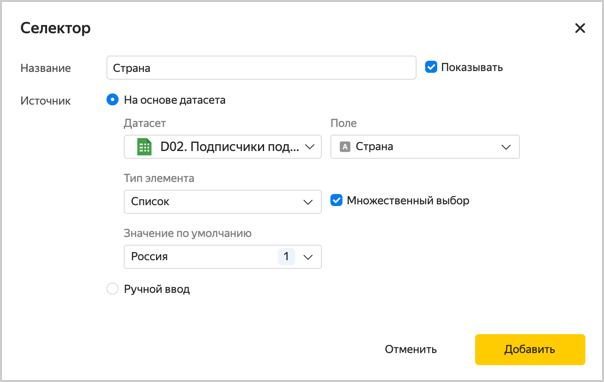
-
Move the selector to the top. You can resize the charts if necessary.
-
Place the selectors on the same line, changing their size.
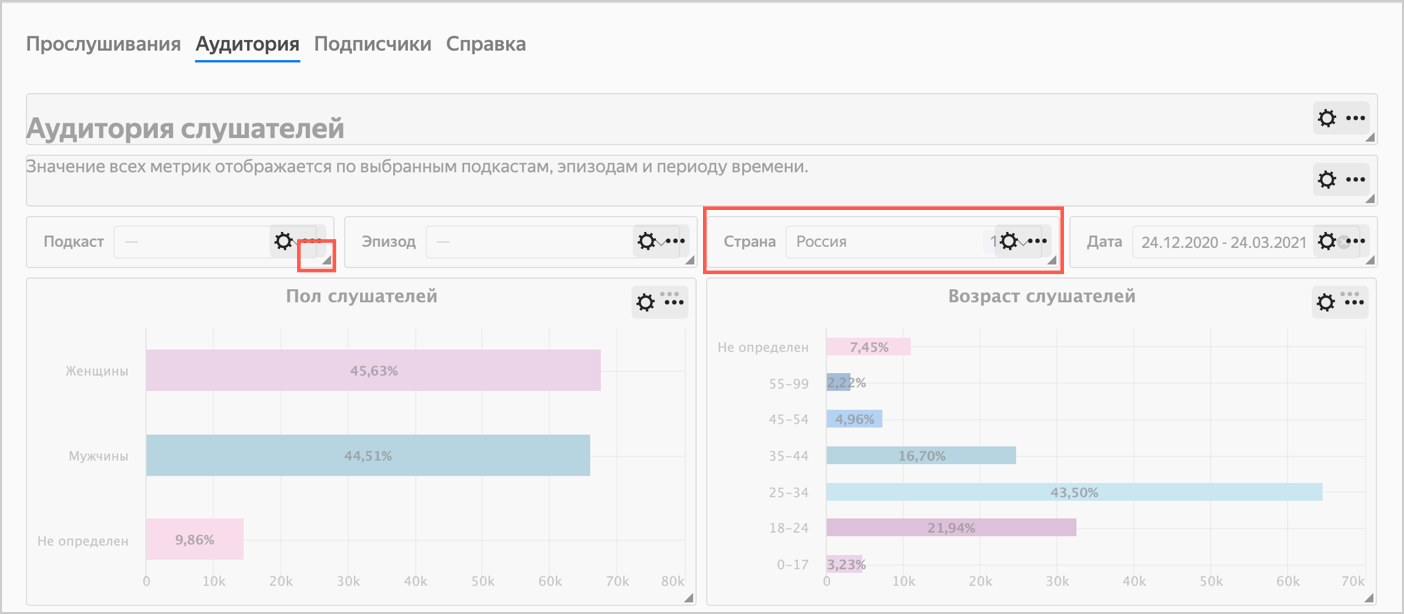
-
Click Save in the top-right corner of the dashboard.
2.2. Edit a chart
You can edit and configure any charts. Let's say we want to see on the chart the relative activity of listeners of different genders during the day.
-
Open the Yandex Music podcast analytics dashboard and click the Listens tab.
-
Scroll the dashboard down to the Listening time by time of day chart.
-
Click
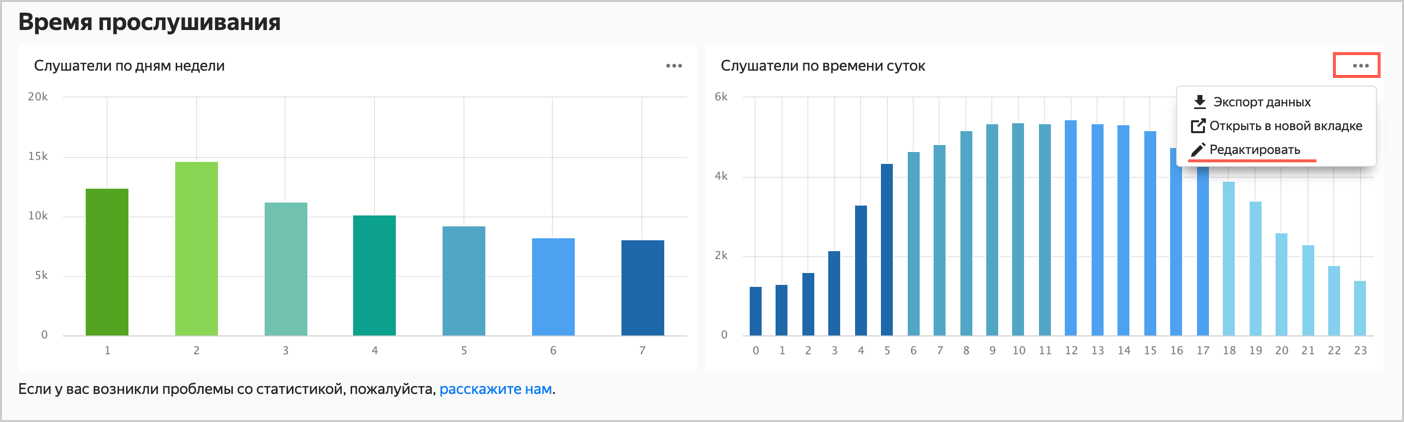
-
The chart configuration area (wizard) consists of three main parts:
- A selection panel with a list of available dimensions and measures for creating a chart.
- A visualization settings panel with various sections that you can use to configure your chart.
- Chart preview.
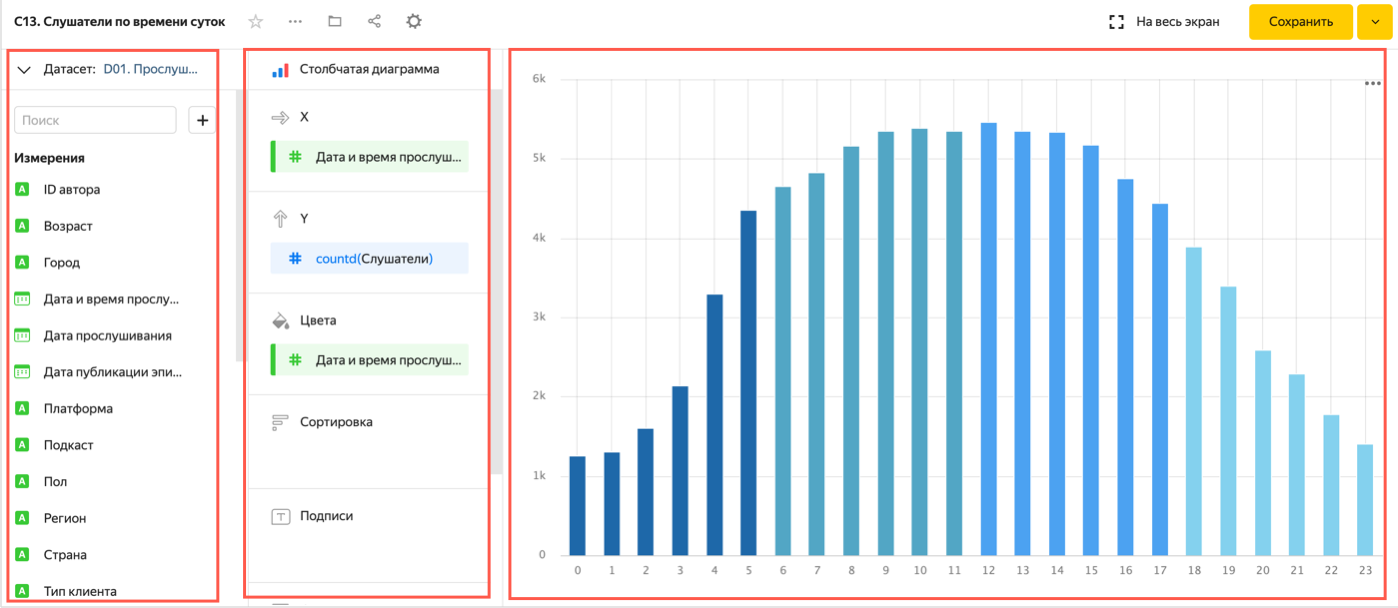
-
Delete the Listening date and time dimension from the Colors section.
-
Add a dimension named Gender to the Colors section.
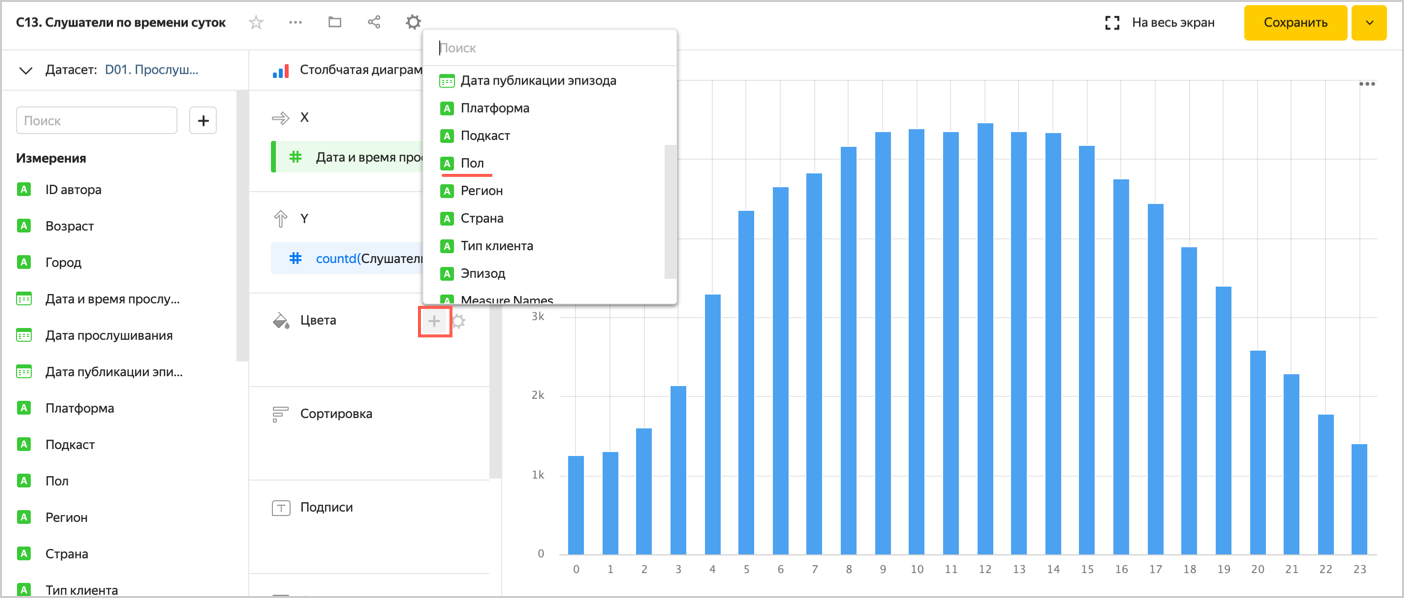
-
Select a different visualization type: Normalized column chart.
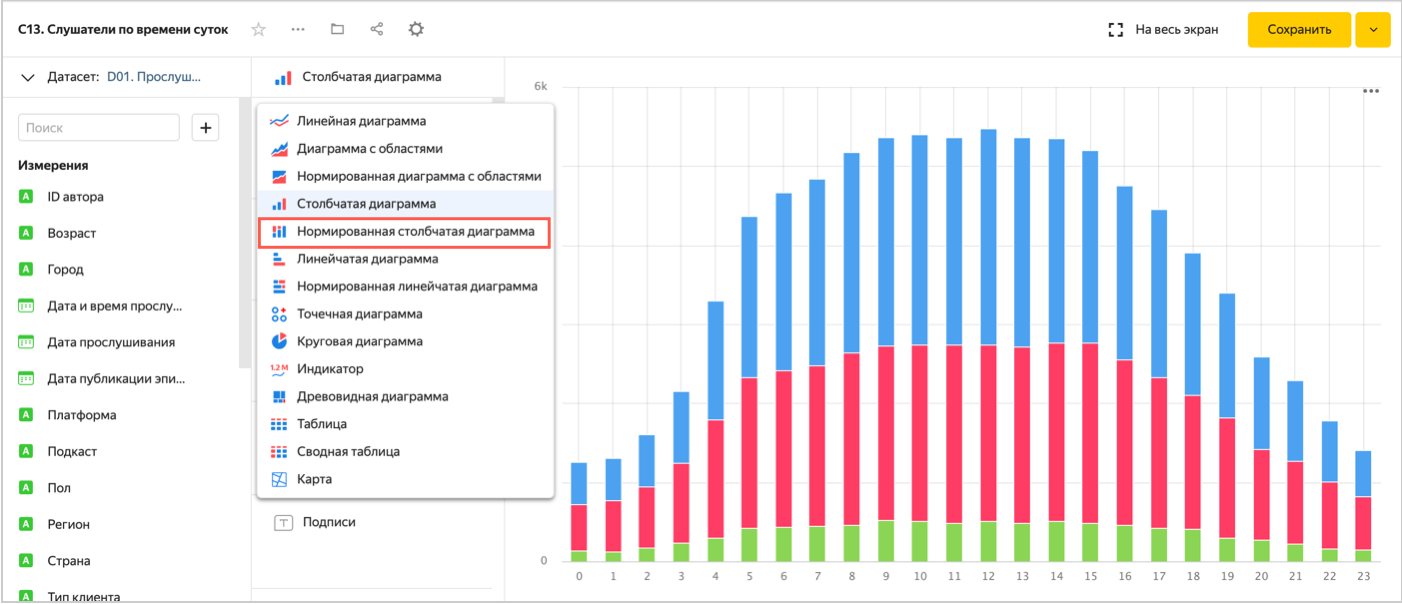
-
Now, each column shows the relative distribution of Listeners by Gender in terms of Time of day. Click Save in the top-right corner of the chart.
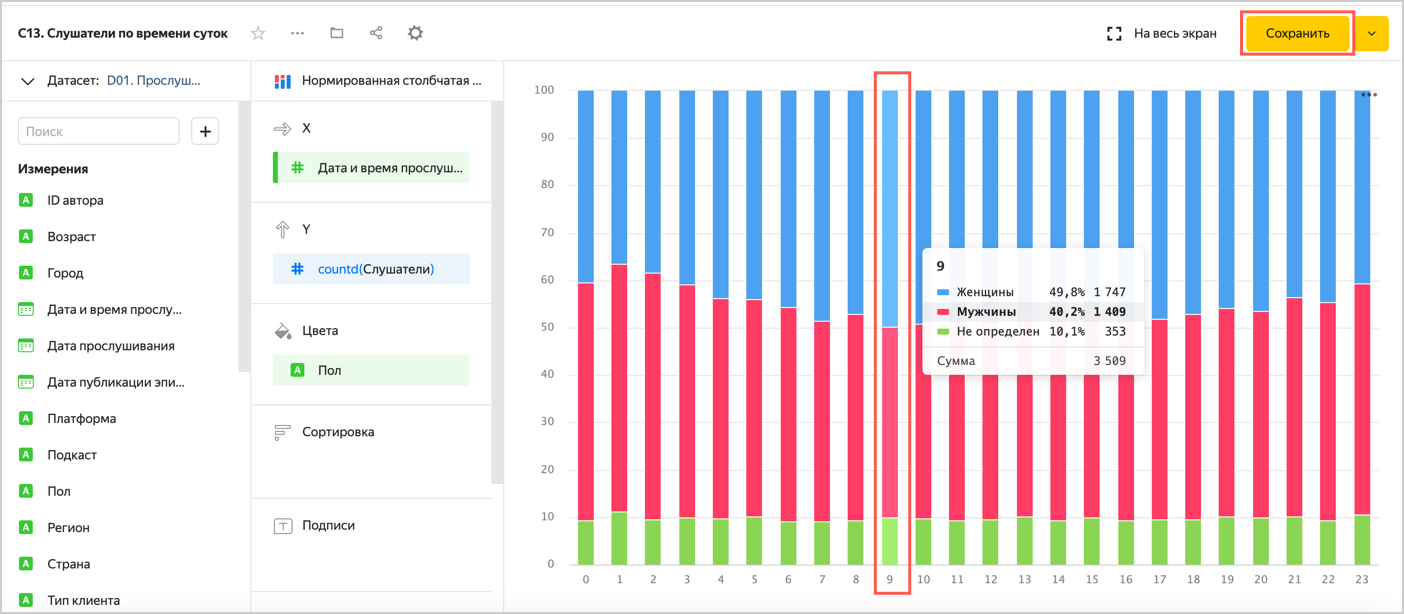
Refresh the dashboard page to apply the chart changes.
2.3. Create a new chart and add it to the dashboard
Let's say we want to build a chart with the total number of times streams were listened to over the entire period.
-
Open the service home page
-
Click Create chart.
-
Go to the Podcasts folder.
-
Choose the dataset D01. Podcast listens.
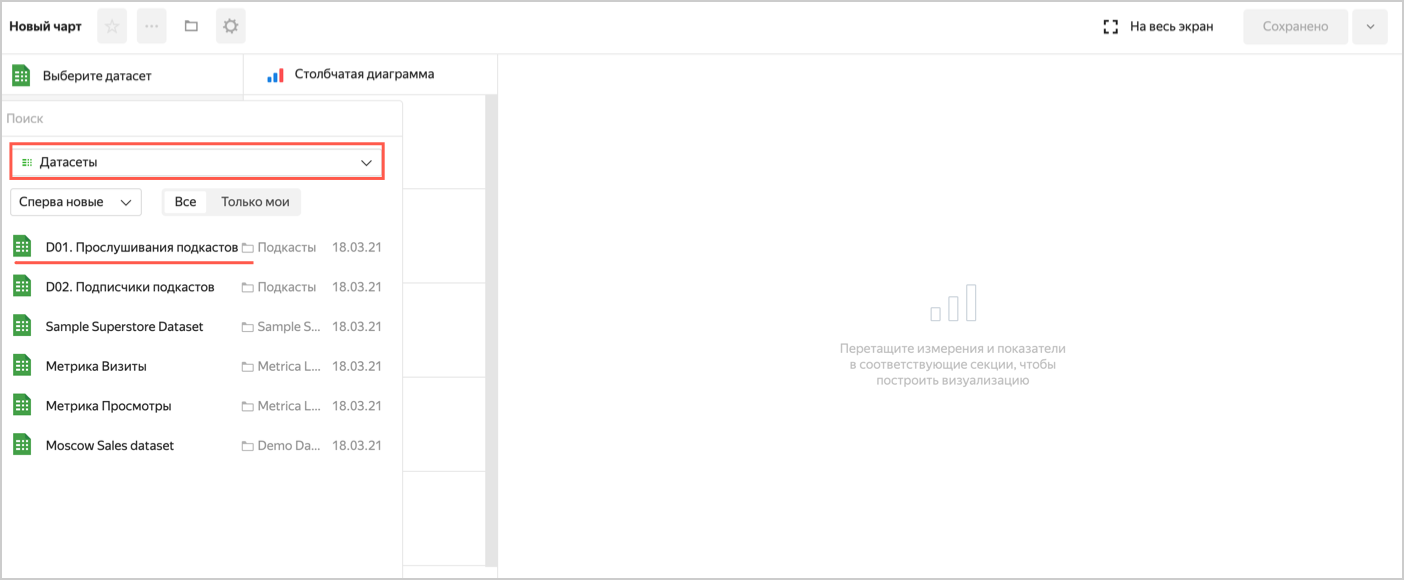
-
Select Stacked area chart as the visualization type.
-
Add a dimension named Listening date to the X section.
-
Add a measure named Listeners to the Y section.
-
Add the Listening date dimension to the Filters section.
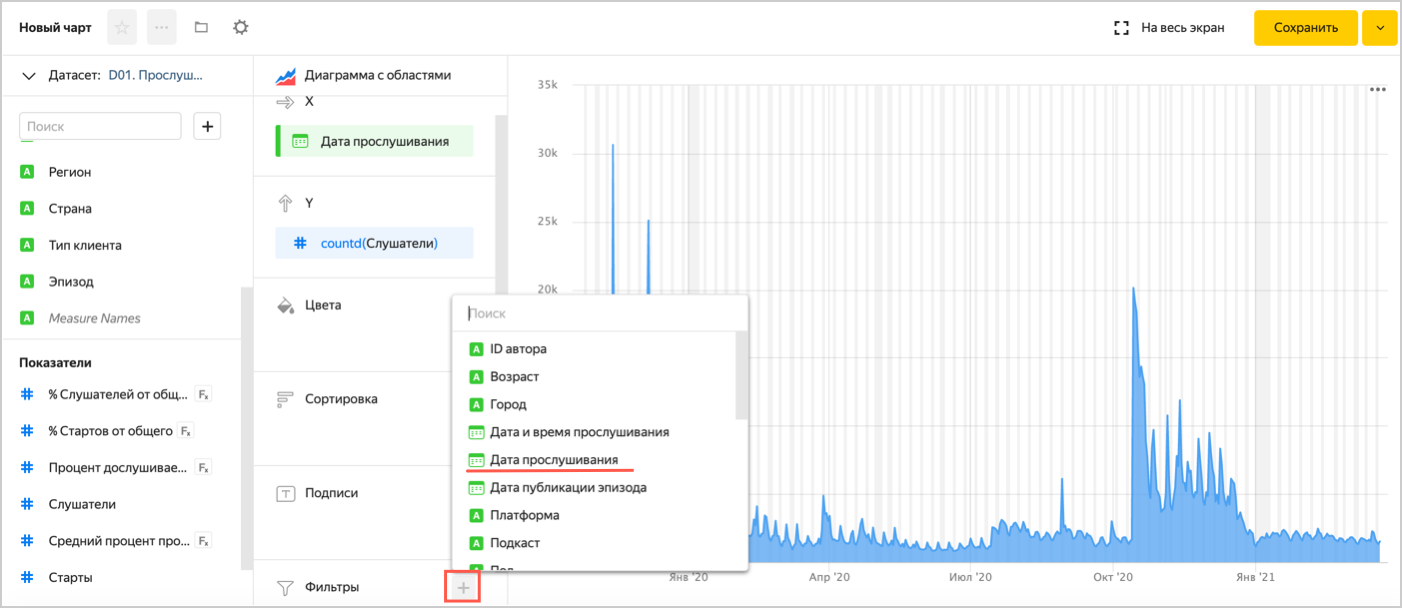
- Click
 in the Listening date field under Filters.
in the Listening date field under Filters.
- In the Preset list, select Last 365 days and click Apply filter.
- Click
-
Click
 in the Listening date field under X.
in the Listening date field under X.- In the Grouping list, select Month and click Apply.
-
Add a dimension named Episode to the Colors section.
-
If you have too many episodes, hide the legend at the bottom of the chart. To do this, click
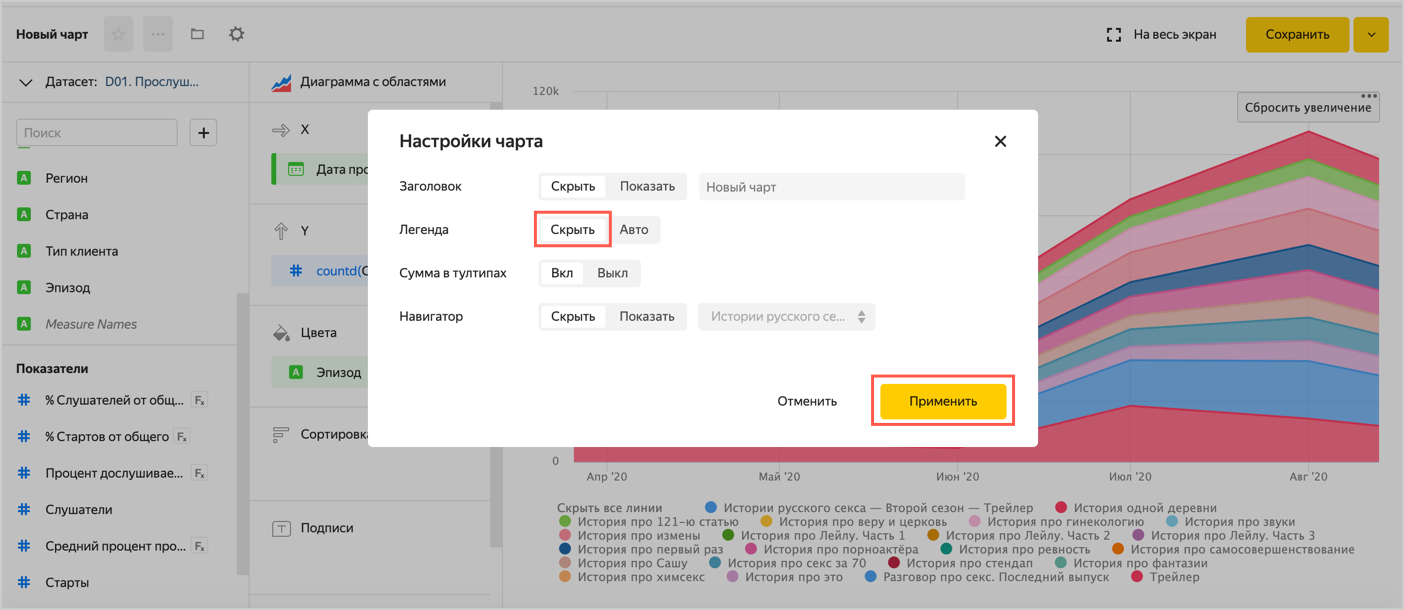
-
Click Save in the top-right corner of the chart.
- Enter the name Episode listening dynamics and click Apply filter.
Note
If the Listening date field filter is added to the dashboard, filtering by this field in the chart is ignored.
-
Go to the chart's top panel and click the navigation icon
-
In the window that opens, select the Yandex Music podcast analytics dashboard.
-
In the top-right corner of the dashboard, click Edit.
-
Click Add ⟶ Chart.
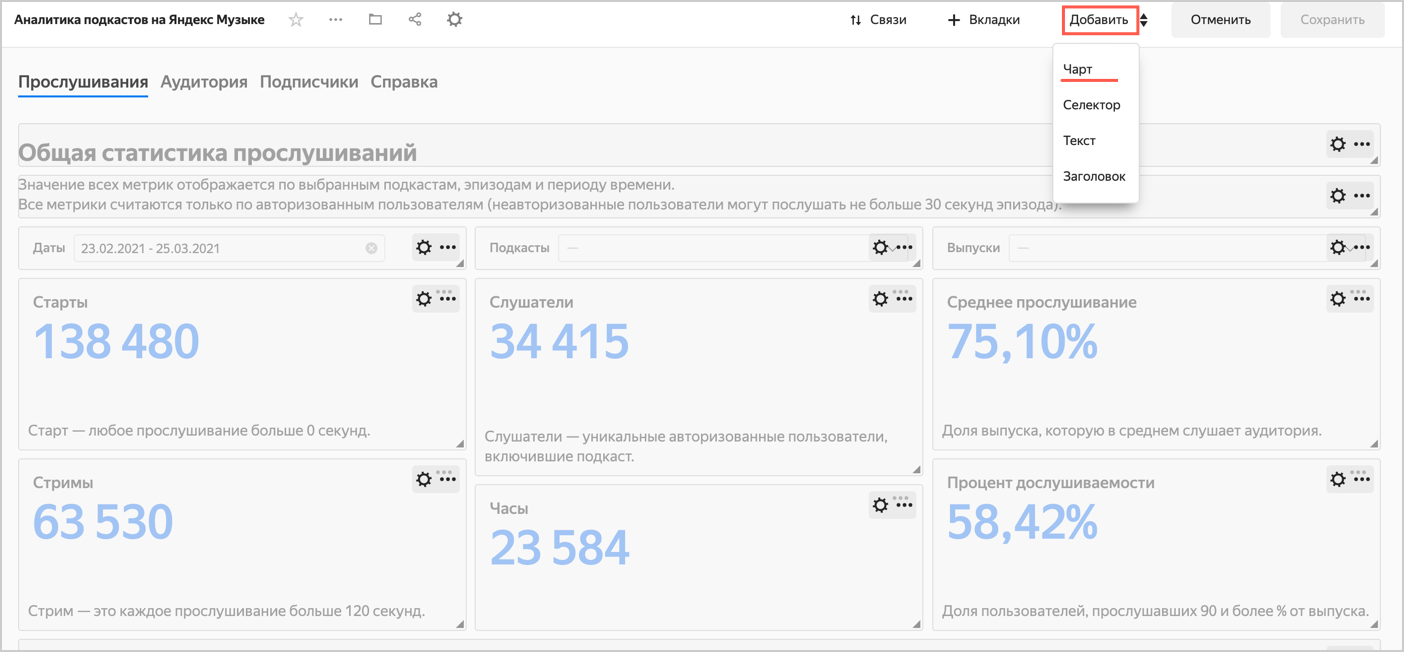
-
In the window that opens, click Select.
- Choose the Episode listening dynamics chart. This automatically fills in the Title field with the name of the selected chart.
- Click Add.
-
Place the chart next to the table in the Episode listening statistics section and click Save.
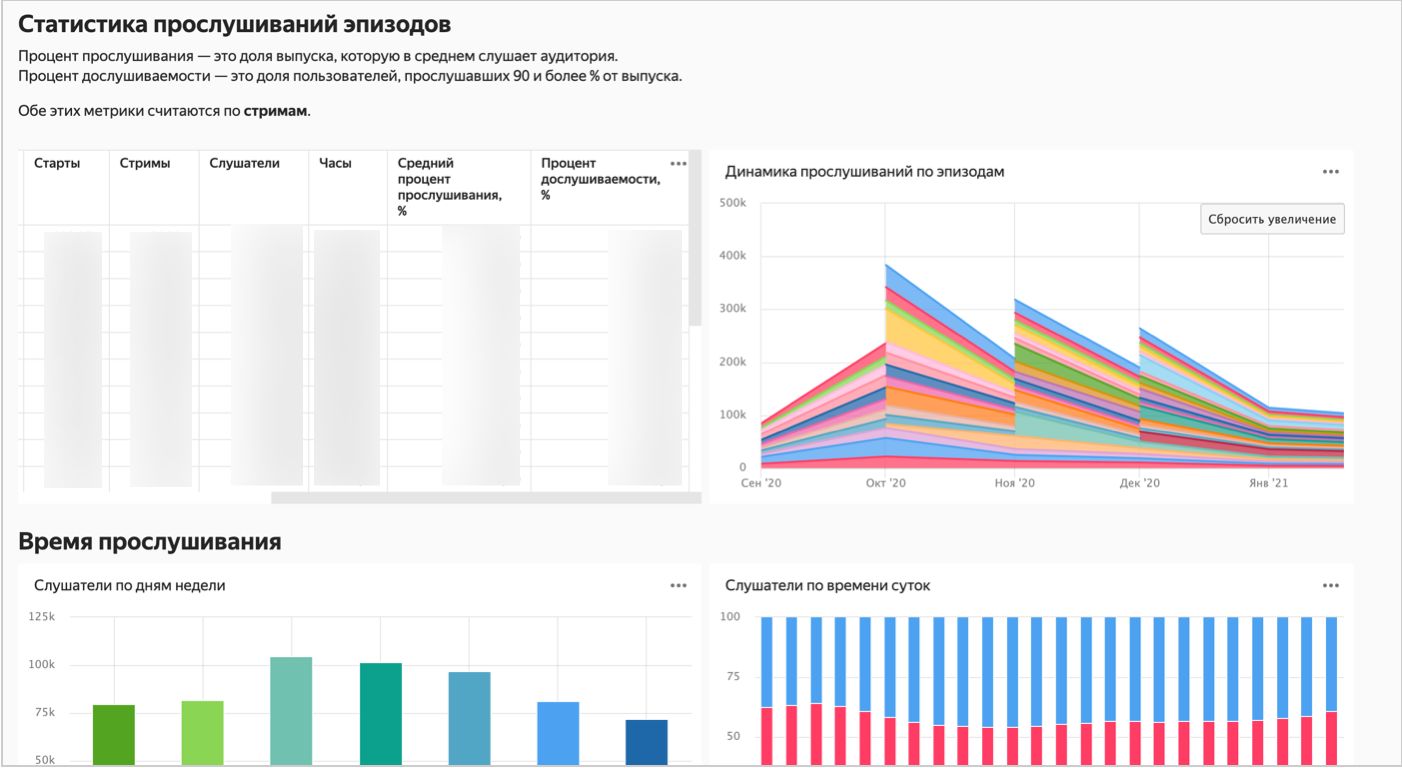
3. Share podcast analytics
3.1. Grant access to DataLens
You can grant access to your personal dashboard to other users. To do this, you only need a Yandex account.
Set up access to Yandex DataLens:
-
Go to Access control
-
In the top-right corner, click Add user.
-
Enter the user's Yandex email address. The new user will appear in the list of users.
-
Click
-
Under Roles in folders, select a folder. In the Roles column, click
datalens.instances.userrole.
After that, you can share a link to the dashboard with the new user. -
Make sure that the new user has access rights to the dashboard with podcast statistics. Open the dashboard.
-
Click
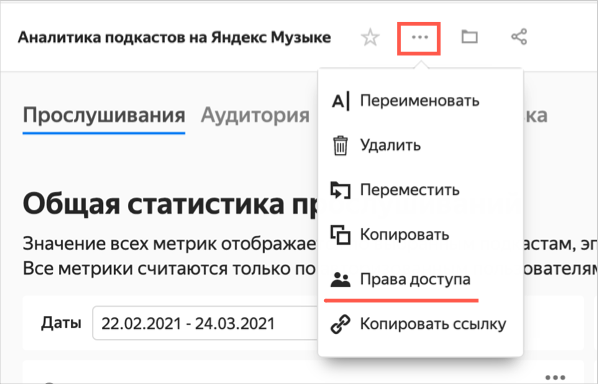
-
Permissions must be assigned to the All group or a specific user. If permissions are missing, click Add.
-
In the Add member field, enter "All" or the name of the user who needs extended permissions.
-
Go to the Current object section and set access permissions for the Yandex Music podcast analytics dashboard:
- Execute: Allows making queries to the object.
- View: Only view is available.
- Edit: View and edit options are available.
- Administration: View, edit, and manage options are available.
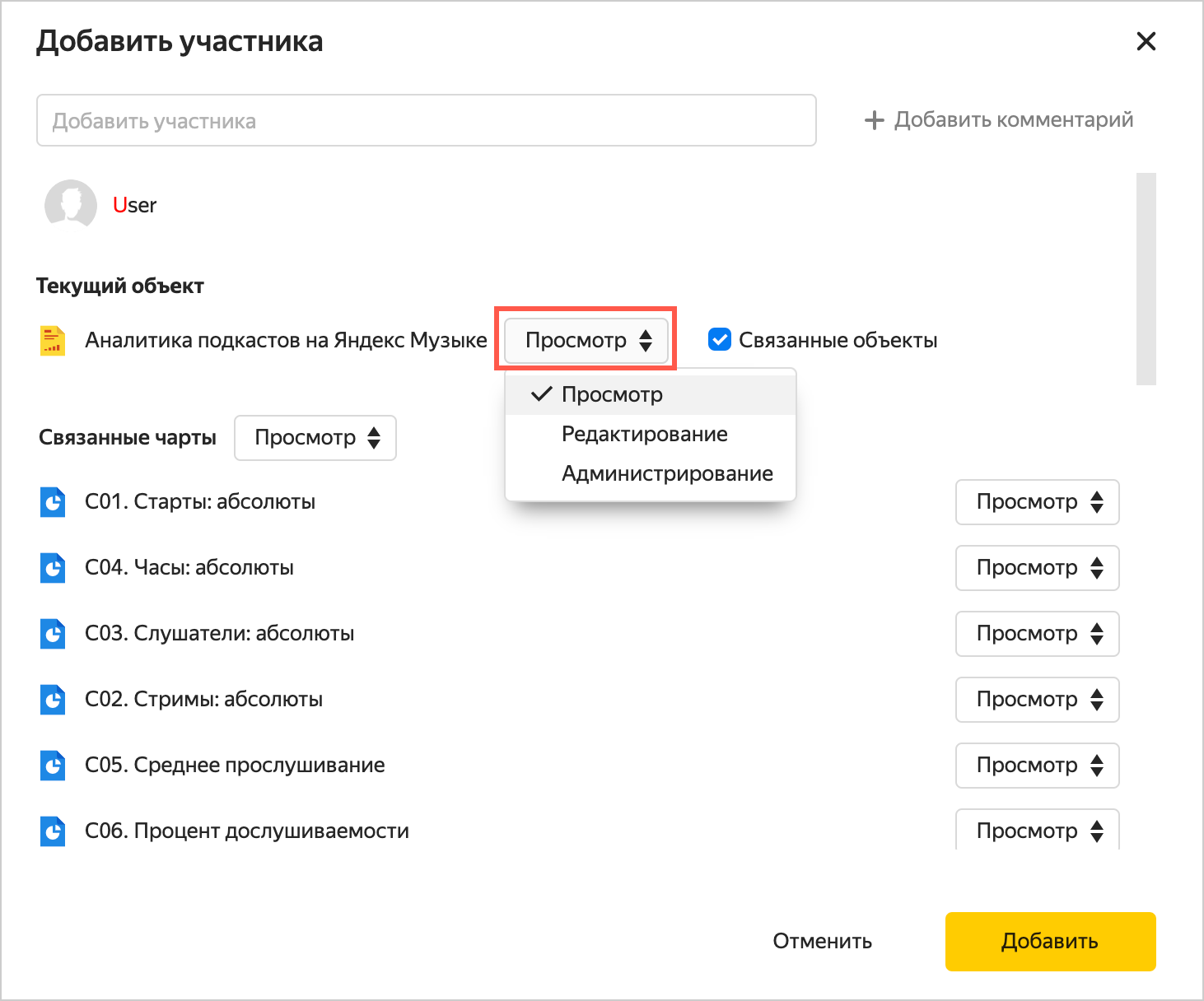
-
Enable the Linked objects option to grant permissions to other dashboard-related objects (connections, dashboards, and charts).
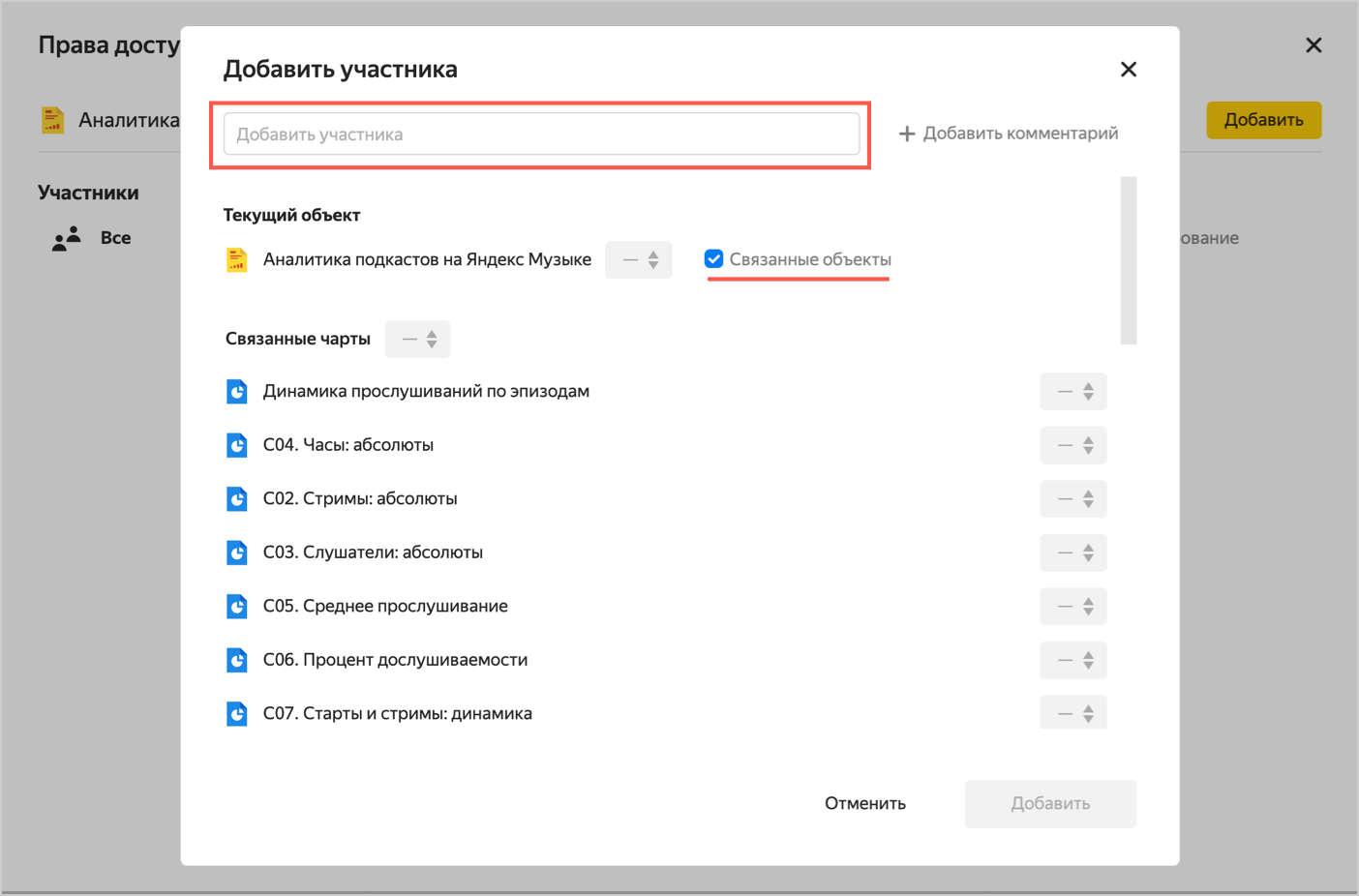
Note
The user will be able to view statistics immediately, and you can set up additional permissions for the user's account in a few hours.
Permissions can be set up for each object separately. Learn more about permissions in DataLens.
3.2. Share analytics on a particular podcast or episode
You can grant a user, such as a partner or advertiser, access not to the entire dashboard with podcaster statistics, but to statistics for an individual podcast or episode. For that, the user will also need a Yandex account.
For a user to be able to request data on an episode via charts but not view or edit connection or dataset settings, restrict shared access.
Then grant the user access to the objects: Podcasts Analytics. Connection, D01. Podcast listens and D02. Podcast subscribers datasets. Specify which podcast or episode you grant access to.
3.2.1. Restrict shared access
To restrict shared access:
- Open the Yandex Music podcast analytics dashboard.
- Go to the chart's top panel and click the navigation icon
- In the window that opens, select Podcasts Analytics. Connection. Click
- Click the All group and set the permissions to Execute. Shared access will be restricted: other users will be able to view statistics on the dashboard, for example, only for individual episodes, but will not be able to change these settings.
Repeat the action for the D01. Podcast listens and D02. Podcast subscribers datasets.
If you do not want to share podcast subscriber analytics with users, you can revoke permission of the D02. Podcast subscribers dataset for the All group.
3.2.2. Restrict access to data (podcasts/episodes)
When setting up permissions to individual podcasts and episodes, specify the following:
- Users to be granted permissions to a podcast or episode.
- Users who will have full access.
In this step, retain permissions to all podcasts for yourself and your colleagues.
Choose which data you want to restrict access to:
-
Open the dataset named D01. Podcast listens.
-
In the Podcast field menu, click Permissions.
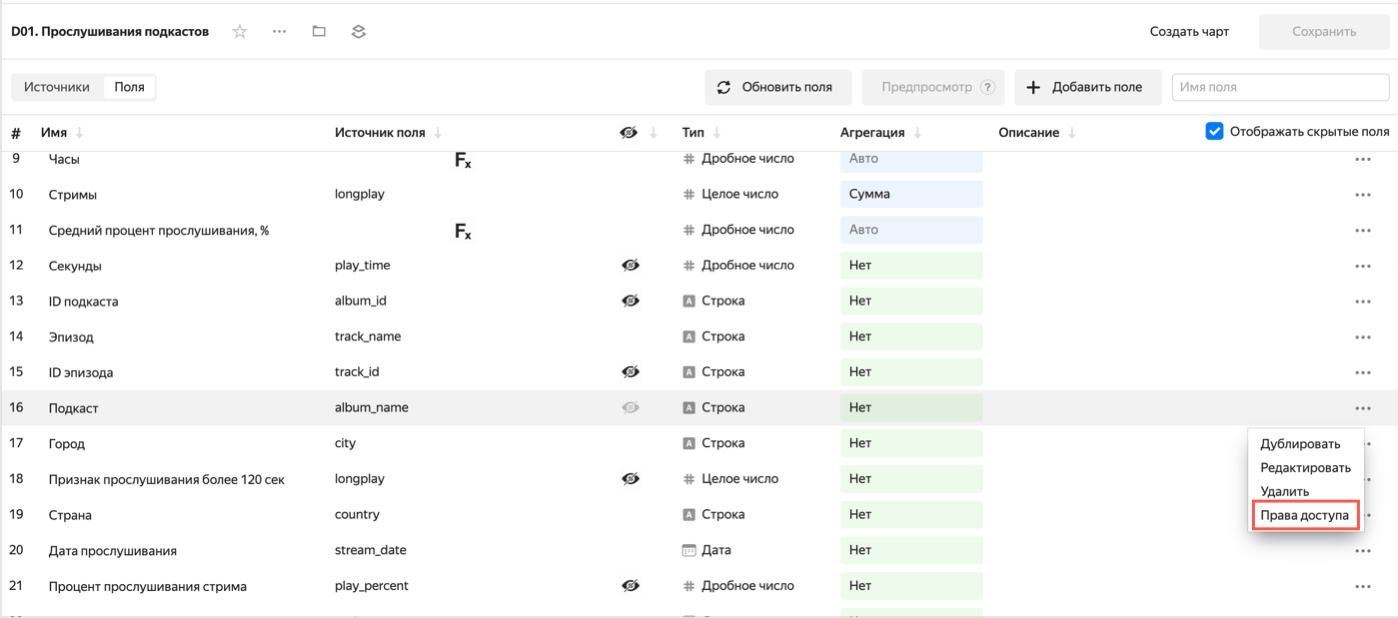
-
In the Field permission settings window, set a filter like:
* : my-login@yandex.com
where:*: Access to all podcasts.my-login@yandex.com: Your username.
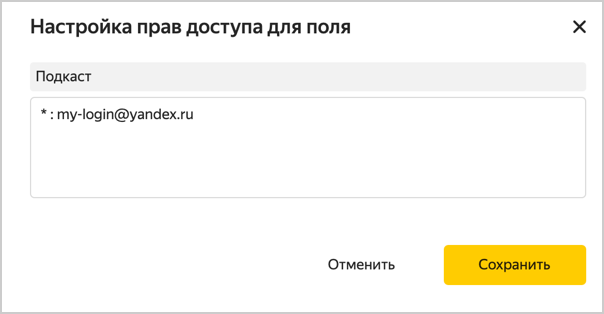
-
Click Save. Once you save the dataset, its data will only be available to one user:
my-login@yandex.com. -
If necessary, specify the comma-separated usernames of the other users who need permission to all podcasts and episodes. For example,
* : my-login@yandex.com, friend-login@yandex.com.
-
Open the dataset named D01. Podcast listens.
-
In the Episode field menu, click Permissions.
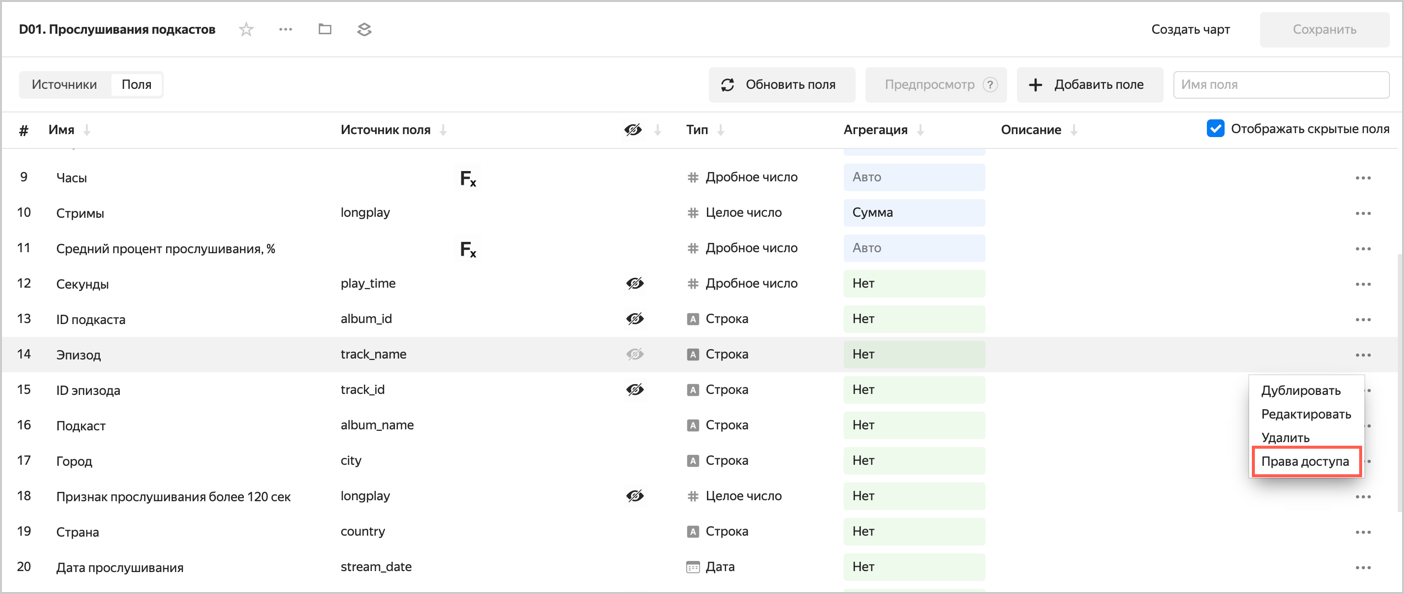
-
In the Field permission settings window, set a filter like:
* : my-login@yandex.com
where:*: Access to all episodes.my-login@yandex.com: Your username.
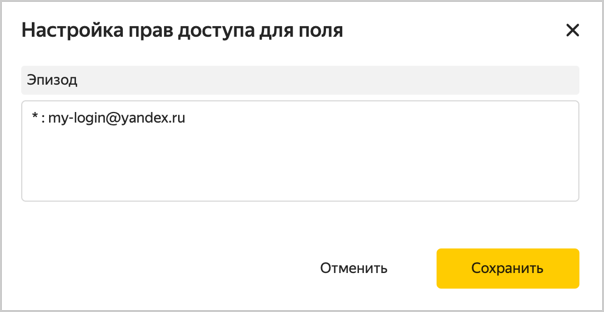
-
Click Save. Once you save the dataset, its data will only be available to one user:
my-login@yandex.com. -
If necessary, specify the comma-separated usernames of the other users who need permission to all podcasts and episodes. For example,
* : my-login@yandex.com, friend-login@yandex.com.
3.2.3. Grant access to your DataLens instance
To grant a user access to your DataLens instance:
- Go to Access control
- In the top-right corner, click Add user.
- Enter the user's Yandex email address. The new user will appear in the list of users.
- Click
- Under Roles in folders, select a folder. In the Roles column, click
datalens.instances.userrole.
Note
The user will be able to view statistics immediately, and you can set up additional permissions for the user's account in a few hours.
3.2.4. Grant an individual user limited access to data
-
Open the dataset named D01. Podcast listens.
-
Choose which data you want to restrict access to for an individual user:
PodcastsEpisodes-
In the Podcast field menu, click Permissions.
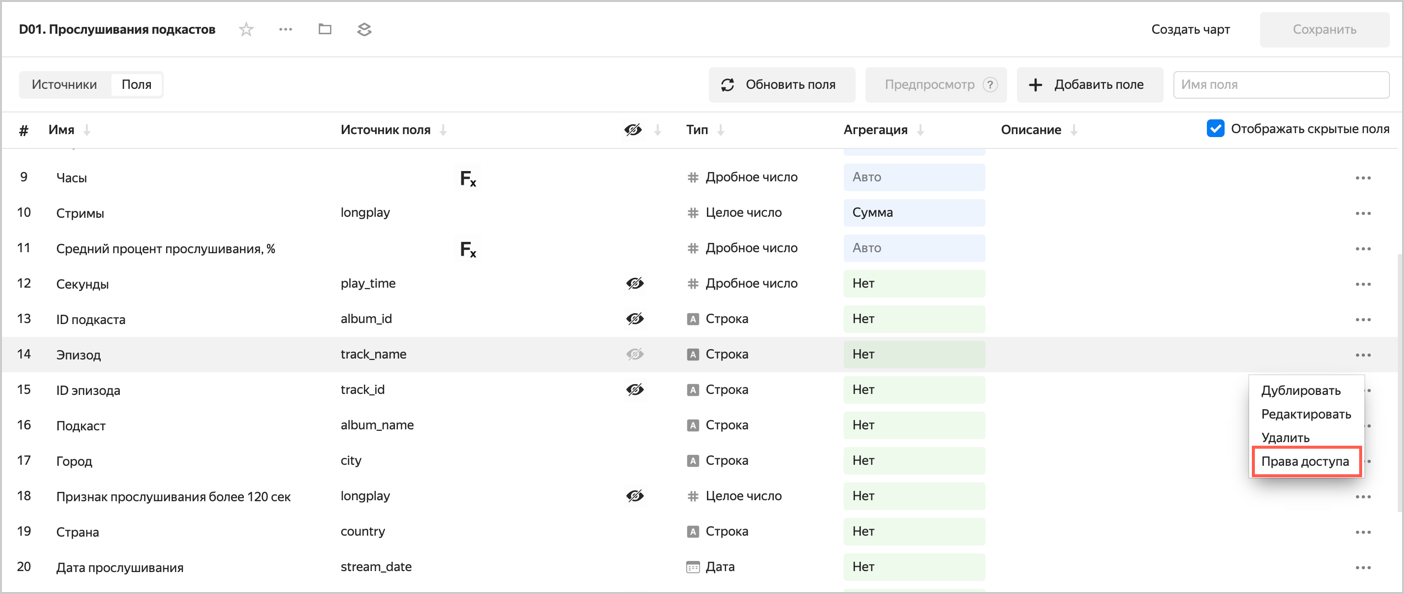
-
In the Field permission settings window, set a filter like:
'The most interesting podcast': partner-login@yandex.com
where:The most interesting podcast: The podcast name.partner-login@yandex.com: A partner's username.
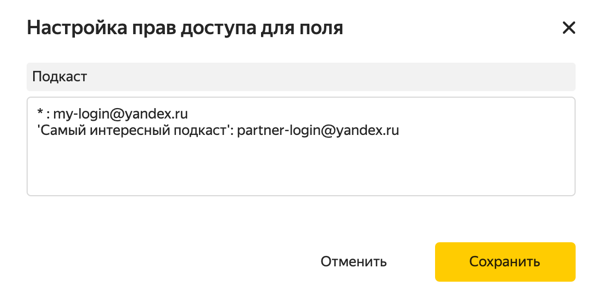
-
Open the dataset named D01. Podcast listens.
-
In the Episode field menu, click Permissions.
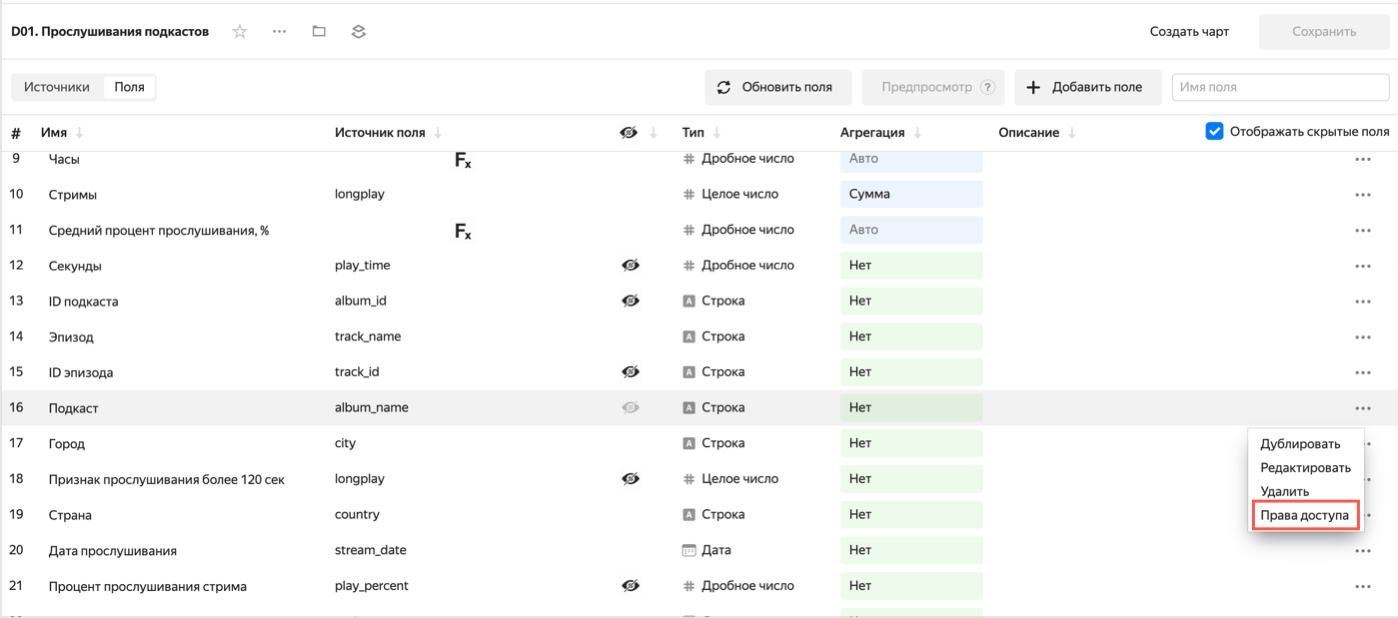
-
In the Field permission settings window, set a filter like:
'Episode No. 5': partner-login@yandex.com
where:Episode No. 5: The name of the episode.partner-login@yandex.com: A partner's username.
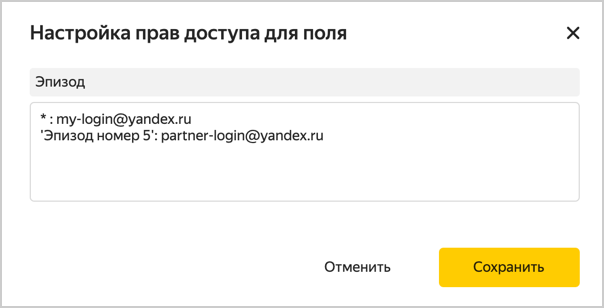
Note
Specify the same names as in the service (filtering is case-sensitive).
A user's permissions will remain valid until they are revoked.
-
-
Share a link to the Yandex Music podcast analytics dashboard with the user. To do this, click
3.3. Revoke a user's access privileges
If necessary, you can revoke a user's permissions:
- Go to the Podcasts Analytics. Connection connection.
- Click
- Select the user to revoke permissions from.
- In the window that opens, click Revoke permissions.
- To completely disable the user's access to your dashboard with podcaster statistics:
- Go to Access control
- Find the user, click the icon next to the new user, and select Delete.
- Go to Access control
4. Make a dashboard or chart public
Data in DataLens is only available to users of a specific instance. If you want to provide unlimited public access to podcast analytics, publish your dashboard or a particular chart.
- Open the Yandex Music podcast analytics dashboard.
- At the top of the dashboard interface, click
- In the public access settings window that opens, enable Access via link.
- Confirm the publishing and click Next.
- Select the charts you want to publish with the dashboard.
- Copy the public link and click Apply.
- On the navigation page, find a chart, e.g., C07. Starts and streams: dynamics, and open it.
- At the top of the chart interface, click
- In the public access settings window that opens, enable Access via link.
- Confirm the publishing and click Next.
- Copy the public link and click Apply.
5. Add a chart or dashboard to your website
You can embed the published charts into a website or app using the iframe element. To do this:
- Follow the public link to the chart.
- Click
- Copy the
iframecode to embed in a light or dark theme. - Embed the code into your website.
Note
You can only embed individual charts. Embedding the entire dashboard is not supported.
FAQ
Using a Yandex account in Yandex Music and DataLens ensures high data security.
Data is updated daily at 13:00. If someone listens to a podcast after this time, the data will only appear in the statistics the next day. Playbacks of less than 1 second are not included in the statistics.
New subscribers appear in the service instantly, while in the statistics only the next day. If a person subscribes to a podcast today, the number of subscribers in the statistics will increase tomorrow.
The statistics only show episodes with a history of listens. The episode you cannot see now will appear on the charts as soon as the first listen takes place.
Promo periods and titles are not displayed in the statistics separately, but a sharp increase in listens may indicate that the podcast was promoted.
Yes, you can edit the dashboard and related objects.
Re-create a connection and the dashboard will expand again.
DataLens is a full-fledged data analysis and visualization tool. Use its rich set of settings to create different types of visualizations that meet a variety of user requirements.
You are not restricted to using DataLens. You can connect to your own data sources, build charts and dashboards, and share them with your colleagues.