Text with no questions
Written by
Updated at January 12, 2023
This block doesn't require a response from the user. You can add any text to it, such as form information or a header for a group of prompts.
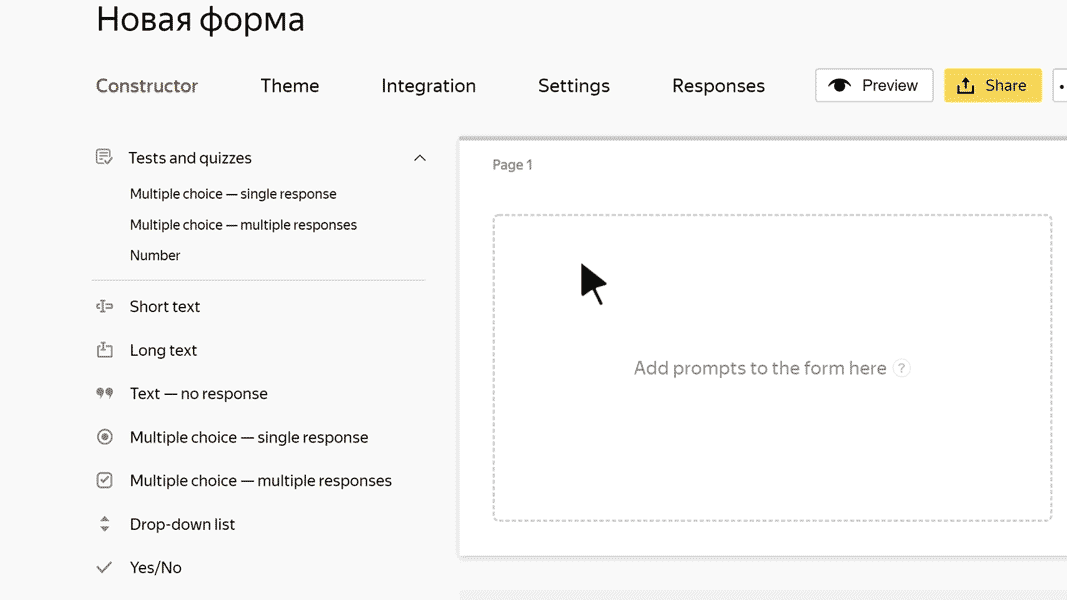
Block settings
Text
Enter the text that you want to put on the form.
-
To use the block as a header for a group of prompts, select Make header. The header is displayed in large font and separated from the previous prompt by a horizontal line.
-
To add an image to the text, click
 .
. -
To add a comment to the text, click + Add comment. The text of a comment is displayed using a smaller font size.
-
To format the text or comment, use Markdown.