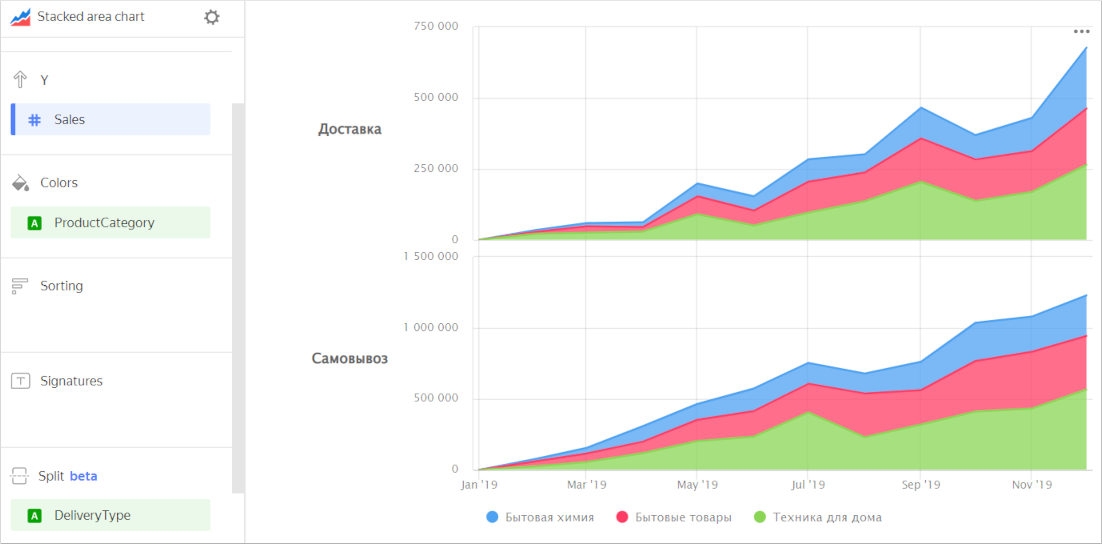Stacked area chart
This chart shows how a measure changed over time. The area between the axis and the line is filled with colors, which shows the volume. If multiple data categories are displayed, they overlap. The top line represents all data.
It is handy to use this type of chart when it is important to see totals by category, e.g., total sales broken down by product categories.
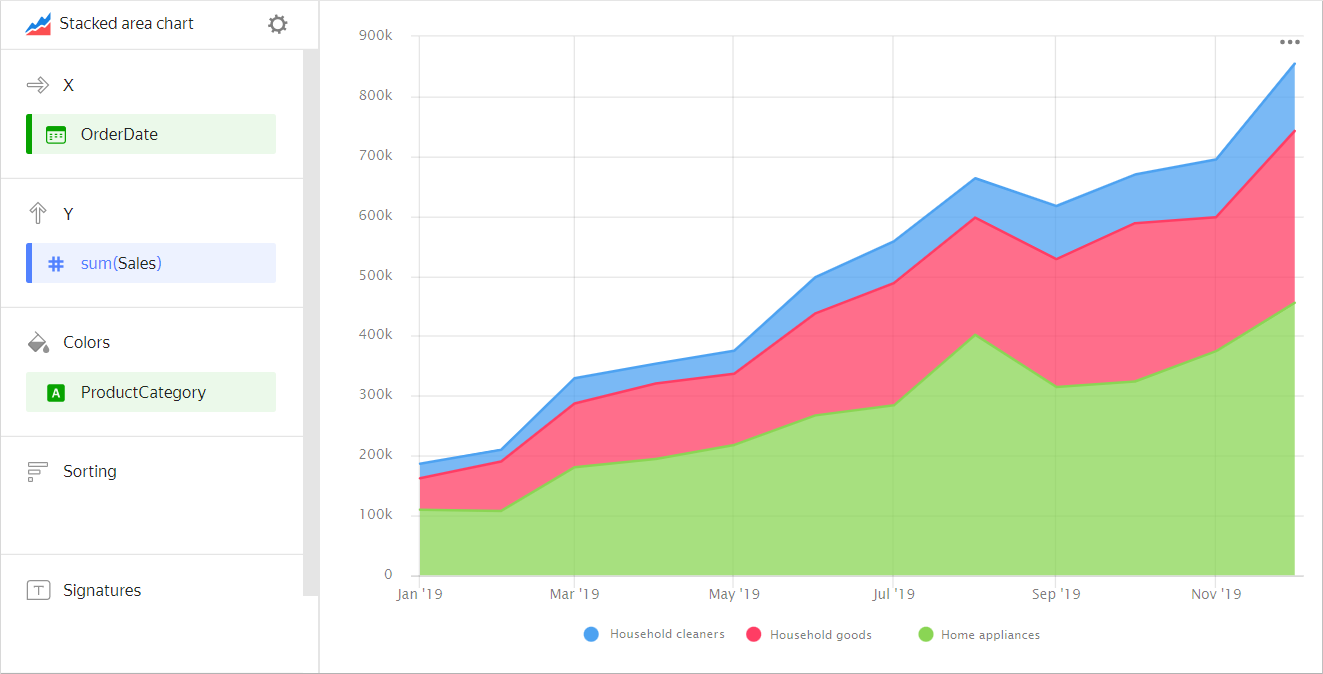
| Year | Home appliances | Household goods | Household cleaners |
|---|---|---|---|
| January 2019 | 128K | 55K | 26K |
| February 2019 | 97K | 79K | 18K |
| March 2019 | 187K | 105K | 41K |
| April 2019 | 188K | 137K | 34K |
| May 2019 | 230K | 121K | 43K |
| June 2019 | 256K | 162K | 59K |
| July 2019 | 284K | 206K | 67K |
| August 2019 | 409K | 204K | 72K |
| September 2019 | 314K | 209K | 86K |
| October 2019 | 324K | 262K | 79K |
| November 2019 | 385K | 238K | 101K |
| December 2019 | 451K | 307K | 111K |
When building a chart, make sure to select measures carefully. For example, do not add the number of customers to the sales amount, or the purchase amount to the sales amount.
Sections in the wizard
| Wizard section | Description |
|---|---|
| X | Dimension. You can only specify one field here. This dimension is usually a date. If this is the case, make sure to specify the Date data type for this field in the dataset. This is required for correct sorting and signature display. For better visualization, you can group dates into weeks, months, and years. For more information, see Field settings. |
| Y | Measure. You can specify multiple measures. If you add more than one measure to a section, the Colors section will contain a dimension named Measure Names. |
| Colors | Measure Names dimension or field that affects the color of lines. To remove Measure Names, delete measures from the Y axis. |
| Sorting | Dimension or measure. You can use a dimension from the X and Color sections or a measure from the Y axis. This section affects the sorting of values on the X axis or areas along the Y axis. The sorting direction is marked with an icon next to the field: |
| Labels | Measure. Displays measure values on the chart. If multiple measures are added to the Y section, drag Measure Values to this section. |
| Split | Dimension. Splits a chart horizontally by the selected dimension's values. The maximum number of splits per chart is 25. |
| Filters | Dimension or measure. Used as a filter. |
Creating an area chart
To create an area chart:
- On the Yandex DataLens home page
- Under Dataset, select a dataset for visualization.
- Select Stacked area chart as the chart type.
- Drag a dimension from the dataset to the X section. The values will be displayed in the lower part of the chart on the X axis.
- Drag one or more measures from the dataset to the Y section. The values are displayed as areas along the Y axis.
Configuring the display of nullvalues
If the source data includes a row where the measure value is null, the chart will not be built for that point at default settings. For example, if the source has a row with a date (20.07.2022) but the sales amount for it is missing.
You can configure how the chart will display null values in the chart section settings:
- In the section with a measure whose values you want to show, in the top-right corner, click
- In Empty values (null), select
Display as 0. - Click Apply.
Now, the chart will use 0 instead of null.
If a row is missing from the source data completely, the chart section settings will not change the way the chart is presented. For example, if the source does not have a row with a certain date (20.07.2022), nothing will be shown for this date on the chart.
For more information, see Configuring the display of null values.
Recommendations
-
If the values of the categories contain a large amount of text, try to reduce it. Then the signatures on the diagram will look more accurate. You can use string functions in the calculated fields or conditional operators CASE.
-
Do not display more than three to five areas on the chart.
-
To make it easier to track the dynamics, place the largest or most important categories closer to the chart base. To do this, drag the measure to the Sorting section or set up their order in the Y section. For example, you can do so to track sales dynamics in the
Household cleanerscategory.Chart example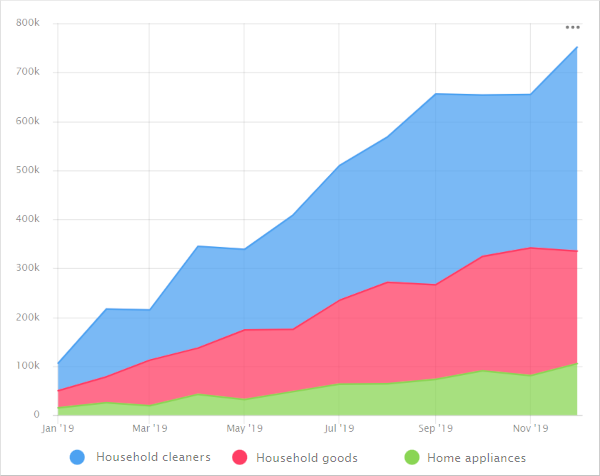
-
You can split a chart by dimension into a number of small charts that are convenient to compare to one another. To do this, drag a dimension from the dataset to the Split section.
Chart example